IWatch Technical Expert View: BACKUP
Data is the most important part in the Security System, as it contains the complete information including the Sound and Video. Most of the CCTV and other live video monitoring system can produce high resolution data, because of that they require more storage space in comparison to low quality Video. Today the amount of data is increasing in a tremendous rate due to lots of transaction.
iWatch Expert want to throw light on an advance type of Backup as the management of such huge amount of data is a headache for a system administrator. Now a days the entire face of backup is changed. Big organization needs backup solutions that can scale up as their data grows. They can’t depend upon a single server. That’s where network backup solution comes under the picture. Backup enhances the manageability of your entire backup setup, since you’re no oscillating between different servers to backup their data. Everything’s done over the network. It automates some of the tasks that were earlier done manually. This all require a perfect planning before implementation.
Planning Backups:
The first step in to analyze your organizational data. Analyze the type of data that you want to backup. How much data do you want to backup. How much time does your current backup take and hoe much you want to reduce. One possible categorization of the value of data in your organization can be as follows:
1) Extremely Important Data.
2) Moderately Important Data.
3) Lesser Important Data.
Backup Scenarios:
Once you’ve categorized the data, you will have a clear idea of just how much data needs to be backed up. Based on this, the next step is to look at the various types of backup scenarios that are possible. Types of backup are:
1) Server Backup: This is the oldest and simplest of all backup scenarios, and is applicable to departmental backups or small business. In this, all users have to store their official data on servers and not on their personal machines. You would then install a tape drive on the server and follow the usual routine of backing up the data to tape. Since all the important data is lying on the server, you don’t really need to worry about the clients. Even if they lose data, it can be retrieved from tapes. The challenge here would be to backup the user’s email.
2) Large Network Backup: It is normal for desktop systems to have 80 GB hard drives, and users store most of their data on it. For a big enterprise having a large number of clients and users, it will be very difficult for a system administrator to take Backup from each and every system. At the other end the number of server has also increased and therefore is will be a Nightmare to take Backup using a Tape Drive on each server. For such type of situation Network Backup is preferred, which would create a separate backup server to collect data from all the other servers and clients.
A server connected to the backup devices would take the backup from the other machines with the help of backup agents, which are running on machines that need to be backed up.
3) Personal Backups: For a scenario of 6-20 users, where no central file server is used. In this case the backup has to be done on each machine using a common shared device. You can use a CD or DVD writer for this purpose. Now a days large portable hard disk are also available in the market. Before backup we should know the priority of the data before taking backup as because useless data will unnecessarily consume disk space.
When to Backup:
Backup consumes lot of resources like system and network. It is difficult to backup when the network is in use while office hours as because the data flow during the backup will slow down the regular office work drastically. The better option for taking backup is to choose a time when rest of the office is not working, or in the week ends. There should be no load on the network while doing backup. Incremental Backup should be done with the help of software on the weekdays.
How to do a Network Backup:
The administrator can start backups remotely, and even setup periodic or calendar-based backup scheduled to perform automatic, unattended backups for clients across the network. This can be helpful to perform backups when the network is free. NetBackups can be administrated through policies. The main component of NetBackups is the media manager, which manages all the storage devices. To check its functionality we used to control backup operations on a tape library.
The Server Setup:
The server that connects to the tape library has to be made as the Master Server, for that you have to install a NetBackup Server software on that machine. The Master Server has to be configured to take the backup jobs from clients and servers running on the network, and back them to the tape library.
Settings:
It involves other settings like Client Setup, Backup policy and Device setup. As the name suggests they are used for the customization.







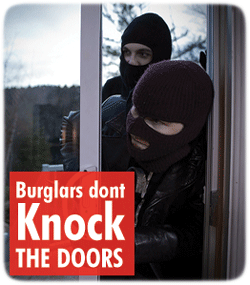
July 24th, 2010 at
[…] BACKUP: iWatch Tecnical Expert View | Technical […]
July 25th, 2010 at
Well, this is my primary check out for your webpage! We’re a group of volunteers and commencing a brand new initiative in a community in the identical niche. Your weblog offered us useful data to work on. You have done a marvellous occupation!
July 25th, 2010 at
I am glad to hear that you all like my blogs. As you have a group, pls update me if you have some new ideas. thanks a lot..
You can also join us on few social networking sites like:
http://www.twitter.com/iwatchsystems
http://www.facebook.com/profile.php?id=100001194241924
http://www.linkedin.com/in/iwatchsystems
September 4th, 2010 at
Thanks for an honest and truthful post, the like of which is surprisingly rare and all the more valuable for it. Regards, John.
September 7th, 2010 at
Thanks a lot John, for appreciation my friend.
September 12th, 2010 at
This is a great post.
September 13th, 2010 at
This post is good.
September 16th, 2010 at
This was refreshing.
September 17th, 2010 at
Wow! I really enjoyed this blog. You give me many good information, thank you!
September 17th, 2010 at
Thanks.
September 19th, 2010 at
do you have any update on this?
September 20th, 2010 at
Right after reading this posting, I pondered the exact same point that I invariably wonder about when scanning new blogs and forums. Just what do I believe about this? Precisely how should it effect me? This and additional posts on your weblog here certainly give some stuff to look at. I fundamentally ended up right here via Yahoo when I was very first doing some web study for some course perform that I’ve. Often very good times browsing by means of and I’m hopeful that you’ll keep on writing new posts. Cheers!
September 21st, 2010 at
great post! I used google translation to translate it…
September 22nd, 2010 at
Ah I see
September 25th, 2010 at
I think I would have to agree with most of what you have stated in this post.
September 28th, 2010 at
Please, keep up the excellent work and continue to post topics like this. I am really fan of your page!
September 28th, 2010 at
This is a great post.
September 30th, 2010 at
Thank You for the greet page, I love reading it!
October 1st, 2010 at
thanks a lot!
November 18th, 2010 at
[…] Original post: IWatch Expert View: BACKUP | Technical […]